Quick Start with CLI
The fastest way to get started is using our CLI:Prerequisites
Before you start with LaunchYourApp, you need to have the following installed:- Node JS Latest Version
- Git for version control
- Expo GO
-
Expo CLI
or
-
Eas CLI
or
-
Watchman (for macOS users)
For iOS development
- A Mac running macOS
- Xcode
For Android development
Running the Project for the first time
After you make the purchase, you will receive a key which you can use to activate the product.1
Visit https://launchyourapp.dev/activate and enter the key and your github username to activate the product.
2
You will then be invited to the private repository where you can access the codebase.Clone the repository to your local machine and chose you repo name:
3
Update the project name
To update the project name, go to your 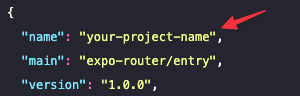
package.json file and change the project’s name.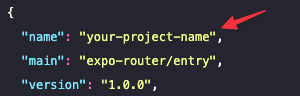
4
Install dependencies
5
Initialize a new git repository
6
Initialize Tailwind
7
Log in to your Expo account
8
Init your eas.json
9
Configure EAS build
10
Build the iOS app for development
Update env variables
To run LaunchYourApp, you will need to update the.env file with your own values.
- Open the
.envfile in your project directory. - Replace the
EXPO_PUBLIC_SUPABASE_URLandEXPO_PUBLIC_SUPABASE_ANON_KEYwith your own values, you can find a tutorial on how to setup Supabase here - Replace the
SENTRY_DSNwith your own value, you can find a tutorial on how to setup Sentry here - Replace the
EXPO_PUBLIC_GOOGLE_WEB_CLIENT_IDandEXPO_PUBLIC_GOOGLE_IOS_CLIENT_IDwith your own values, you can find a tutorial on how to setup Google Authentication here

